SQuirreL is great because is universal and platform independent. You can use it to connect to almost every database that you can imagine.
The only drawback is that it doesn't ship with the database drivers due to licensing issues.
So here is a step-by-step procedure for connecting to MySQL from SQuirreL.
First of all verify that you have network access to the mysql host and its port. Usually mysql servers run at port 3306, so test the connection from your host:
If you get something like:
then you won't be able to connect.
The correct response you should get is something like:
Then you must check that the database user you will be using has access from the host that the squirrel client will run.
You can check the privileges using phpmyadmin, or by command line:
GRANT USAGE ON *.* TO 'user'@'hostname'

Step 2: Launch SQuirreL Application
Step 3: Click on Drivers tab from left hand side (or) from Menu Drivers
Step 4: Under the Drivers List find the selected database. In our case "MySQL Driver". Right click on the database and click on <Modify Driver...> option

Step 5: The Database driver window will pop up. Now click on "Extra Class Path" Tab.

Step 6: Click on <Add> action button. And select the downloaded driver file (jar) from the path and click <Open> action button.
Note: Repeat the Step 6 if you have more than on .jar file for the selected Database Driver

Step 7: Now you can see all the added jar files are listed under the "Extra Class Path". Click <Ok> to apply the changes to the Database Drivers.
The only drawback is that it doesn't ship with the database drivers due to licensing issues.
So here is a step-by-step procedure for connecting to MySQL from SQuirreL.
First of all verify that you have network access to the mysql host and its port. Usually mysql servers run at port 3306, so test the connection from your host:
telnet xxx.xxx.xxx.xxx 3306
If you get something like:
Trying 127.0.0.1...
telnet: Unable to connect to remote host: Connection refused
then you won't be able to connect.
The correct response you should get is something like:
Trying xxx.xxx.xxx.xxx...
Connected to xxx.xxx.xxx.xxx.
Then you must check that the database user you will be using has access from the host that the squirrel client will run.
You can check the privileges using phpmyadmin, or by command line:
GRANT USAGE ON *.* TO 'user'@'hostname'
Download the latest Squirrel client from the url below:
Squirrel SQL Client is a graphical Java program that will allow you to view the structure of a JDBC compliant database, browse the data in tables, issue SQL commands etc. The minimum version of Java supported is 1.6.x as of Squirrel version 3.0. To download Java -
- installing the squirrel-sql-3.0.3-install.jar
The SQuirreL SQL Client is installed with the IzPack Java installer. Download the file squirrel-sql-<version>-install.jar and execute it using the following command:
java -jar squirrel-sql-<version>-install.jar
Make sure that you have write privileges to the directory that you want to install into.
Note that some browsers may attempt to open this file rather than download it. In this case, right-click on the download link and click your browser's equivalent of the "Save as..." menu item.
On Windows, execute the file squirrel-sql.bat to run the application. On Unix, the file is squirrel-sql.sh





Adding Mysql Driver to squirrel sql
java -jar squirrel-sql-<version>-install.jar
Many of you might have faced the issue of loading the driver for the SQuirreL for specific Database Drivers. For myself I faced issue when I do not have MySql installed in my machine, the SQuirreL is unable to configure the driver.
The below is simple step how to configure the drivers manually by downloading the driver files from the provider's site.
Step 1: Download the JDBC driver library (*.jar) from the provider's site.
For example, the mysql JDBC drivers are available for download from mysql site (brlow url).
The below is simple step how to configure the drivers manually by downloading the driver files from the provider's site.
Step 1: Download the JDBC driver library (*.jar) from the provider's site.
For example, the mysql JDBC drivers are available for download from mysql site (brlow url).
Copy the “Text_JDBC30.jar” file to the “lib” directly of the installation directory
C:\Program Files\SQuirreL SQL Client\lib (if you didn’t change the location.
Launch the Squirrel client – Create a desktop short-cut if desired
C:\Program Files\SQuirreL SQL Client\squirrel-sql.bat
C:\Program Files\SQuirreL SQL Client\lib (if you didn’t change the location.
Launch the Squirrel client – Create a desktop short-cut if desired
C:\Program Files\SQuirreL SQL Client\squirrel-sql.bat
Step 4: Under the Drivers List find the selected database. In our case "MySQL Driver". Right click on the database and click on <Modify Driver...> option
Step 5: The Database driver window will pop up. Now click on "Extra Class Path" Tab.
Step 6: Click on <Add> action button. And select the downloaded driver file (jar) from the path and click <Open> action button.
Note: Repeat the Step 6 if you have more than on .jar file for the selected Database Driver
Step 7: Now you can see all the added jar files are listed under the "Extra Class Path". Click <Ok> to apply the changes to the Database Drivers.
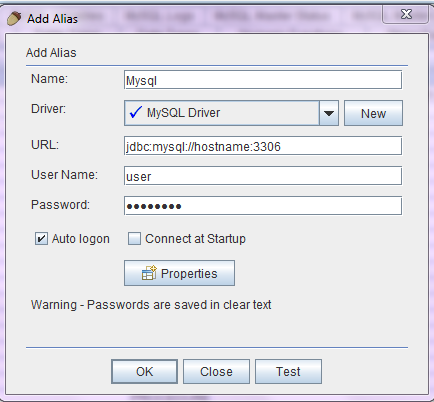






hai
ReplyDeletewhen iam trying to import csv data using squrriel clinet this shows error pop up message like this
Database error occured while inserting data error 601 (42900) sysnatax error encountered at line 1